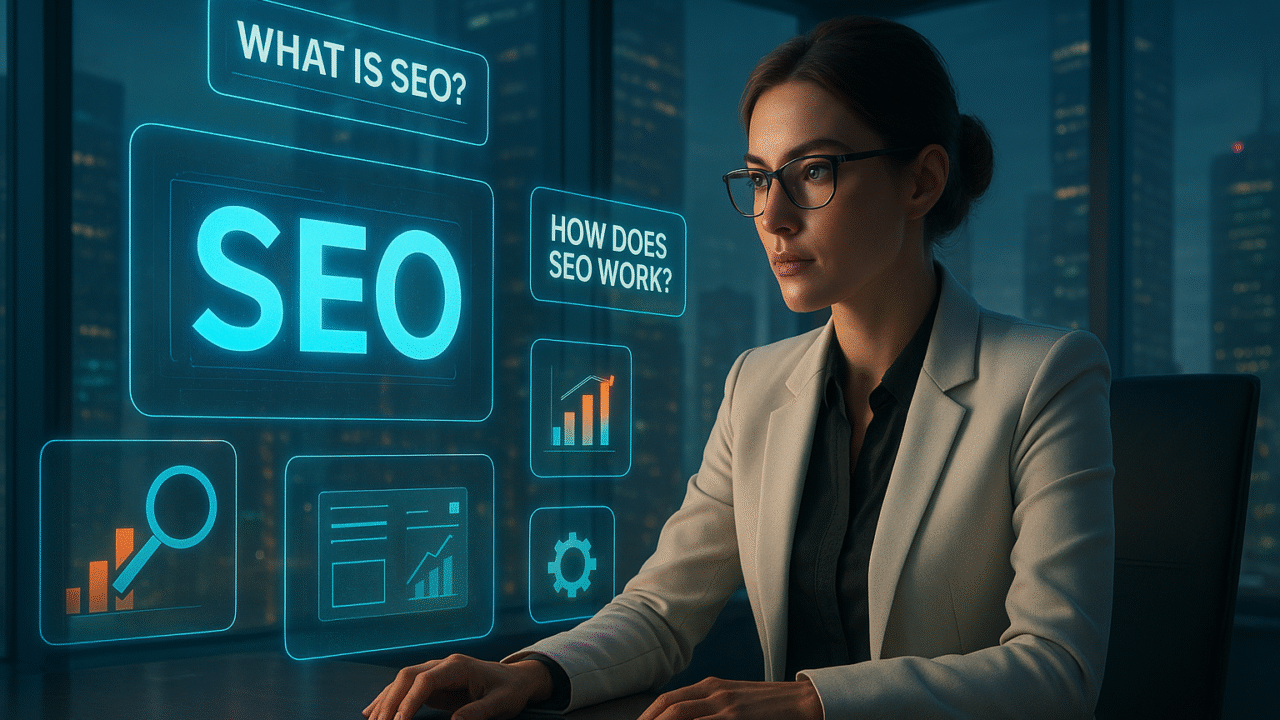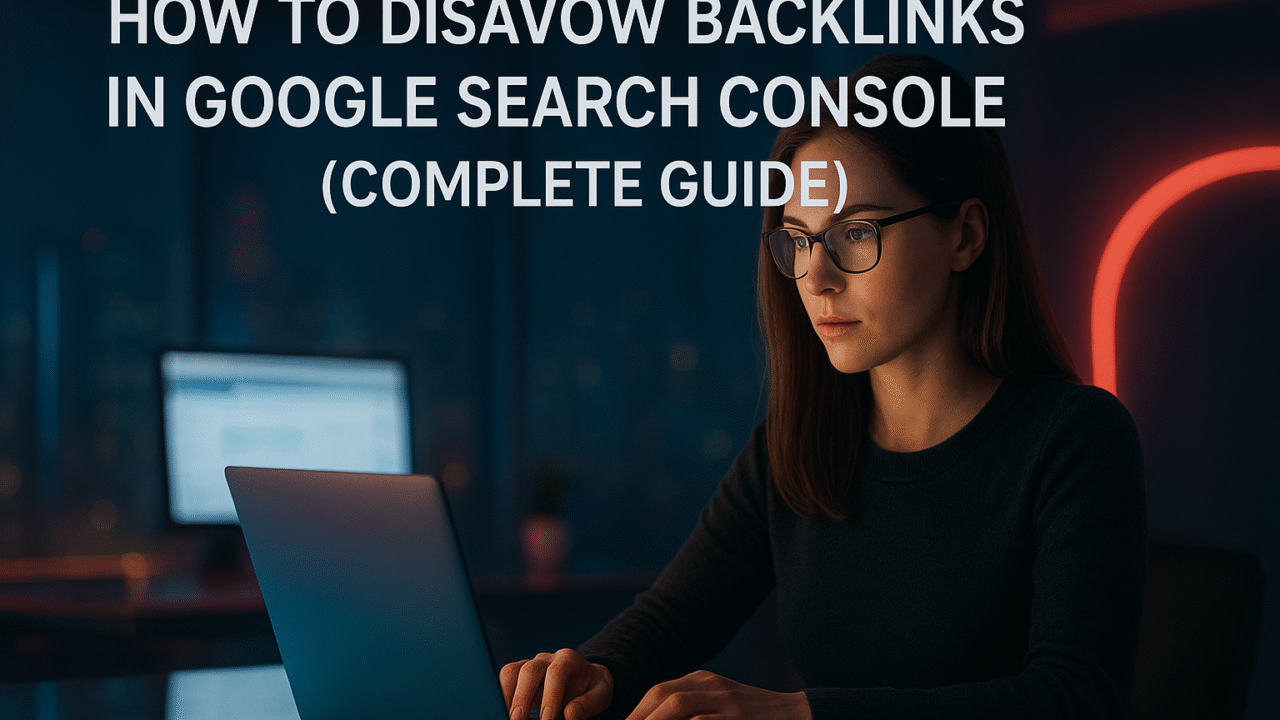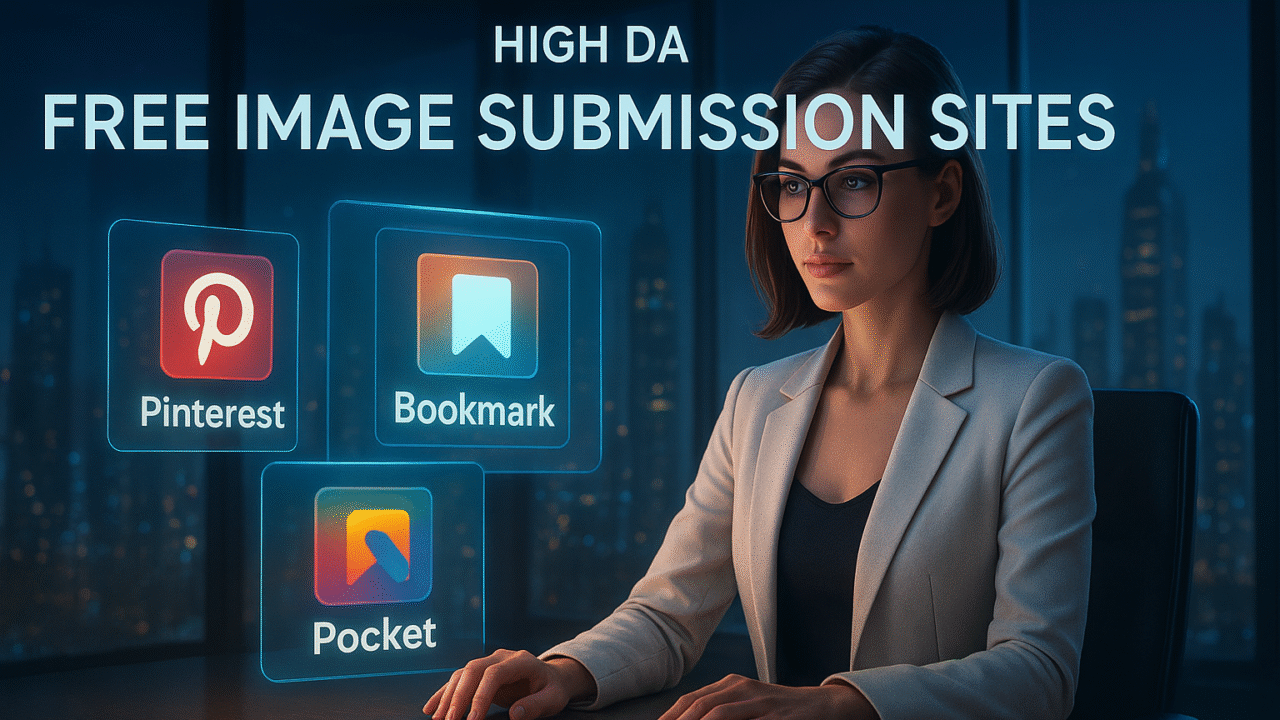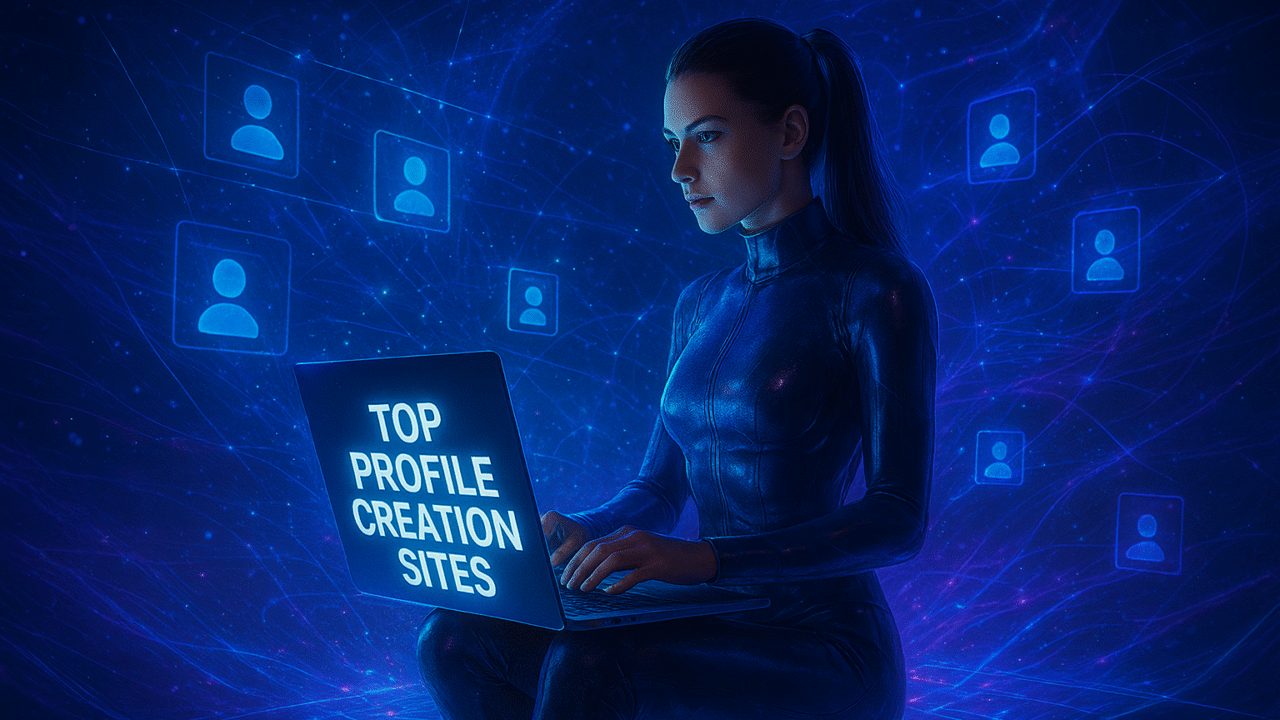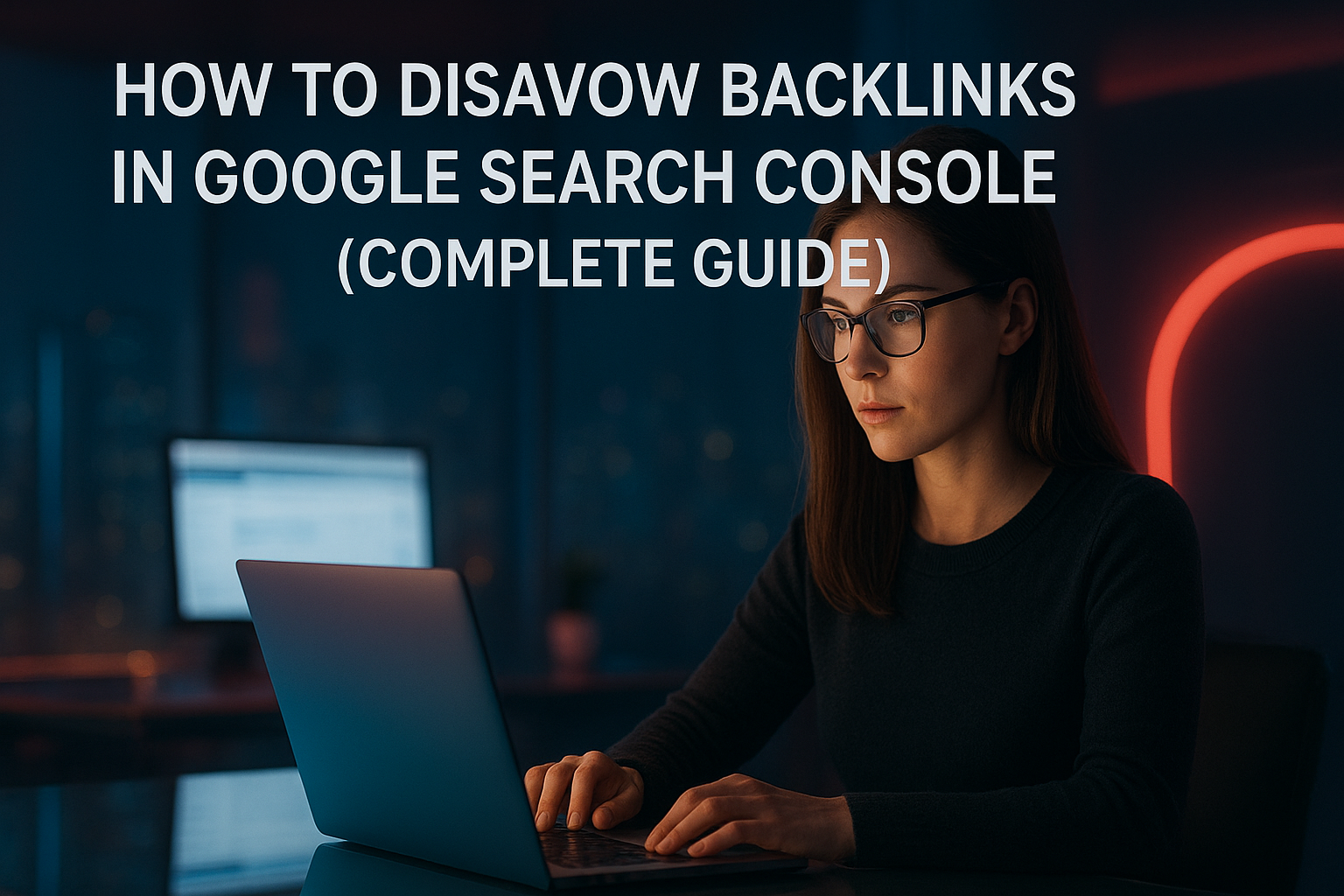Disavowing backlinks enables site owners to tell Google not to count specific incoming links when assessing their site’s search rankings. When low-quality or spammy backlinks threaten your SEO, the Google Search Console Disavow Tool is your first defense to maintain organic visibility and protect against manual penalties.
Why You Might Need to Disavow Backlinks
Good backlinks are crucial for improving your Google ranking, but negative or spammy backlinks may result from poor link-building, black-hat strategies, or even negative SEO attacks. Disavowing these backlinks is essential in cases of:
- Sharp drops in traffic or rankings tied to suspicious links
- Proactive cleaning of your backlink profile to avoid future penalties
- Protection against negative SEO, where competitors build toxic links to damage your site
According to Google’s official guidelines and SEO experts, only disavow links if you have extensive spammy or unnatural backlinks and face manual action risks.
How to Identify Which Links to Disavow
Before disavowing backlinks, review your link profile using SEO tools like Ahrefs, SEMrush, Moz Link Explorer, or Google Search Console’s links report. Filter for domains with clearly manipulative, irrelevant, or paid links. You can choose to:
- Disavow individual URLs (specific pages)
- Disavow entire domains (all links from a domain)
Focus only on links likely to trigger algorithmic or manual penalties Google’s algorithms ignore most spammy links by default, especially those pointing to 404 pages or deprecated subdomains.
- Disavow Links Contact :- Remove Spammy Links and Decrease Moz Spam Score
How to Disavow Backlinks in Google Search Console
Follow these practical steps to safely disavow harmful backlinks in Google Search Console:
- Create a .txt File: List each URL or domain to disavow on a new line. To disavow all links from a domain, use the prefix
domain:example.com. Make sure your file is in UTF-8 or 7-bit ASCII encoding. - Access the Disavow Tool: Go to the Disavow Links Tool (must be logged in as a verified site owner).
- Upload Your Disavow List: Choose your property, upload your .txt file, and confirm. Note: The file replaces any previous disavow lists for that property.
- Wait for Changes: Google typically takes a few weeks to process disavowed backlinks during future crawls.
If your site has separate properties for HTTP/HTTPS or subdomains, submit the disavow list to each property individually.
Also read:-
500+ Top Social Bookmarking Sites | Best Social Bookmarking Websites

Important Details and Precautions
- Manual Actions: Only use disavow if there’s a manual action, or you believe Google’s WebSpam Team would penalize your site.
- No Immediate Link Removal: Disavowed links may still appear in Google Search Console but are ignored in ranking algorithms after processing.
- File Size Limits: Disavow files can contain up to 100,000 lines and must not exceed 2 MB.
- 404 Links: Google automatically ignores backlinks to 404 pages, so no need to disavow them.
- Keep a Backup: Always keep a copy of your disavow file for future reference.
What to Do If You Want to Stop Disavowing Backlinks
If you rethink your disavow strategy and want Google to start considering those links again, simply visit the Disavow Tool and select “Cancel Disavowals.” Expect several weeks for the change to take effect in rankings.
Final Thoughts: Disavow Backlinks Only When Necessary
Google’s algorithms are now more sophisticated at ignoring low-quality backlinks, so only use the Disavow Tool when there is a real threat of penalties or negative SEO. Overuse can harm your website’s SEO if you accidentally disavow helpful links. Focus on building a clean link profile through ethical link-building and regular audits disavow as a last resort for defending your site’s reputation and rankings.