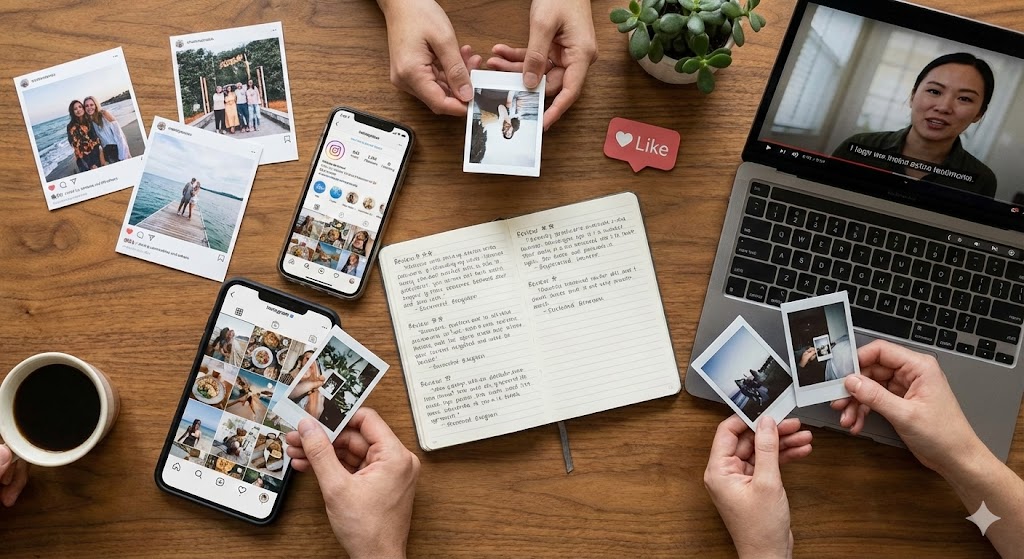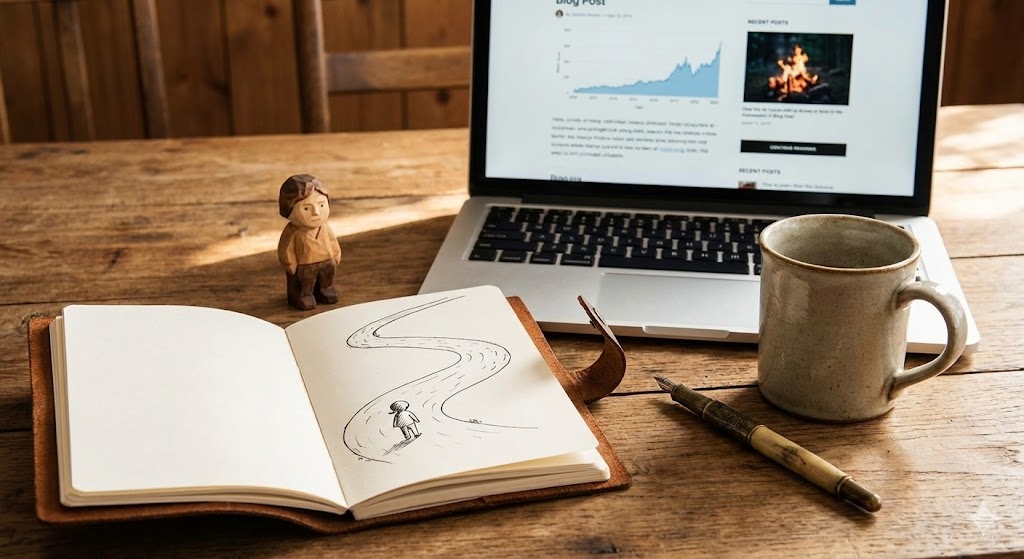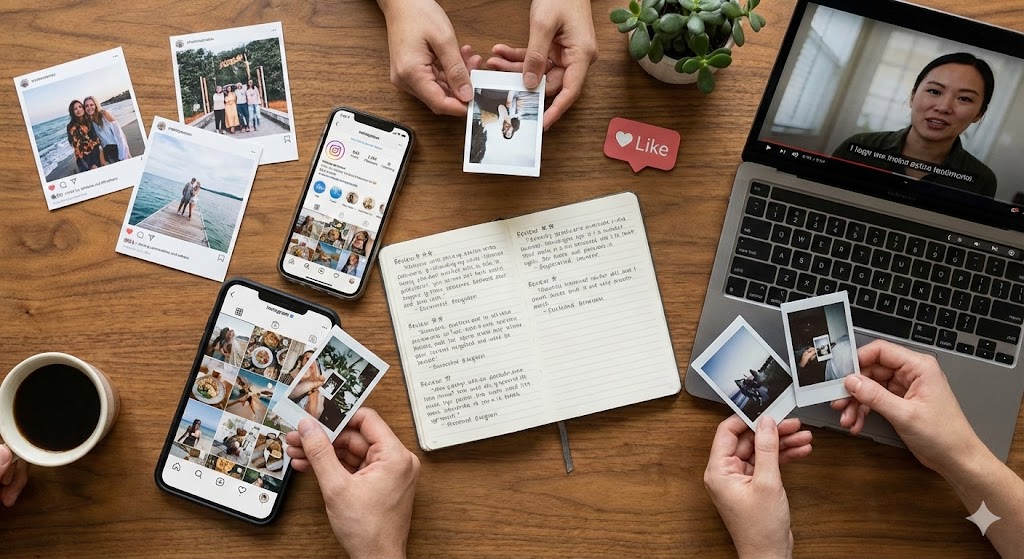Selecting a domain name is one of the most critical steps in establishing an online presence. A domain name serves as your website’s address on the internet, and it should reflect your brand, be easy to remember, and ideally, be short and concise. When brainstorming potential names, consider using keywords that relate to your business or niche, as this can enhance your site’s visibility in search engines.
For instance, if you run a bakery, a name like “SweetTreatsBakery.com” not only conveys what you do but also includes relevant keywords that could help with search engine optimization (SEO). Additionally, it’s wise to check the availability of your desired domain name across various social media platforms to ensure brand consistency. Once you’ve settled on a domain name, the next step is to choose a hosting provider.
The hosting service is where your website’s files will be stored and served to visitors. There are numerous hosting options available, ranging from shared hosting to dedicated servers. Shared hosting is often the most economical choice for beginners, as it allows multiple websites to share the same server resources.
However, if you anticipate high traffic or require more control over your server environment, you might consider VPS (Virtual Private Server) or dedicated hosting solutions. Popular hosting providers like Bluehost, SiteGround, and HostGator offer user-friendly interfaces and one-click WordPress installations, making them ideal for newcomers.
Key Takeaways
- Select a memorable domain name and reliable hosting provider to ensure site stability.
- Install WordPress and configure basic settings to establish your website foundation.
- Choose a suitable theme and customize design elements to match your brand identity.
- Add essential plugins to enhance site functionality, security, and user experience.
- Regularly update content, optimize for SEO, and maintain your site for optimal performance.
Installing WordPress and Setting Up Your Site
Once you have secured your domain name and hosting provider, the next step is to install WordPress. Most reputable hosting services offer a straightforward installation process that can be completed in just a few clicks. For example, many providers feature a one-click installation option for WordPress in their control panel, allowing you to set up your site without any technical expertise.
After installation, you will be prompted to configure some basic settings, such as your site title, tagline, and admin account details. It’s essential to choose a strong password for your admin account to enhance security from the outset. After the initial setup, you will gain access to the WordPress dashboard, which serves as the control center for your website.
Familiarizing yourself with this interface is crucial as it contains all the tools you need to manage your site effectively. From here, you can create new posts and pages, manage comments, and adjust settings related to your site’s functionality. It’s advisable to take some time to explore the various options available in the dashboard, as this will help you understand how to navigate and utilize WordPress efficiently.
Selecting a Theme and Customizing Your Site’s Design
Choosing the right theme is vital for establishing the visual identity of your website. WordPress offers thousands of free and premium themes that cater to various industries and design preferences. When selecting a theme, consider factors such as responsiveness (how well it adapts to different screen sizes), customization options, and user reviews.
A responsive theme is particularly important in today’s mobile-first world, where a significant portion of web traffic comes from smartphones and tablets. For instance, themes like Astra or OceanWP are known for their versatility and performance across devices.
Once you’ve chosen a theme, the next step is customization.
WordPress provides a built-in Customizer tool that allows you to modify various aspects of your site’s appearance without needing coding skills. You can change colors, fonts, header images, and layout options through this intuitive interface. Additionally, many themes come with their own settings panels that offer even more customization features.
For example, if you’re using a theme like Divi or Elementor, you can leverage their drag-and-drop builders to create unique page layouts tailored to your brand’s aesthetic.
Adding Essential Plugins for Functionality and Security
| Plugin Name | Functionality | Security Features | Installation Size (MB) | Average Rating (out of 5) | Monthly Active Installs |
|---|---|---|---|---|---|
| Wordfence Security | Firewall, Malware Scan | Real-time Threat Defense, Login Security | 12 | 4.8 | 4,000,000 |
| Yoast SEO | SEO Optimization | Content Security, Safe URL Handling | 8 | 4.9 | 5,000,000 |
| Akismet Anti-Spam | Spam Filtering | Spam Protection, Comment Moderation | 3 | 4.7 | 5,500,000 |
| WP Super Cache | Performance Optimization | Cache Security, Data Integrity | 2 | 4.6 | 2,000,000 |
| UpdraftPlus | Backup and Restore | Encrypted Backups, Secure Storage | 5 | 4.8 | 3,000,000 |
Plugins are essential for extending the functionality of your WordPress site. With thousands of plugins available in the WordPress repository, you can add features ranging from SEO optimization tools to social media integration and e-commerce capabilities. Some must-have plugins include Yoast SEO for optimizing your content for search engines, Akismet for spam protection in comments, and WooCommerce if you’re planning to sell products online.
Each plugin serves a specific purpose and can significantly enhance user experience when implemented correctly. Security is another critical aspect of managing a WordPress site. To safeguard your website against potential threats, consider installing security plugins such as Wordfence or Sucuri Security.
These plugins offer features like firewall protection, malware scanning, and login attempt monitoring. Regularly updating your plugins is also crucial; outdated plugins can become vulnerable to attacks. By maintaining a robust security posture through these plugins and best practices, you can protect your site from common vulnerabilities.
Creating and Organizing Content for Your Site
Content is the backbone of any website; it informs visitors about your offerings and engages them with valuable information. When creating content for your site, focus on quality over quantity. High-quality content not only attracts visitors but also encourages them to share it with others, enhancing your site’s reach.
Start by developing a content strategy that outlines the types of content you want to produce—be it blog posts, videos, infographics, or product descriptions—and how often you plan to publish new material. Organizing your content effectively is equally important for user experience and SEO. Utilize categories and tags within WordPress to classify your posts logically.
Categories serve as broad topics under which related posts can be grouped, while tags are more specific keywords that describe individual posts in detail. For example, if you run a travel blog, you might have categories like “Destinations,” “Travel Tips,” and “Food,” with tags such as “Italy,” “Budget Travel,” or “Street Food.” This organization not only helps visitors navigate your site more easily but also aids search engines in understanding the structure of your content.
Optimizing Your Site for SEO and Performance
Search engine optimization (SEO) is crucial for increasing your website’s visibility on search engines like Google. To optimize your site effectively, start by conducting keyword research to identify terms that potential visitors are searching for related to your niche. Tools like Google Keyword Planner or SEMrush can help you find relevant keywords with good search volume and manageable competition levels.
Once you’ve identified these keywords, incorporate them naturally into your content, headings, meta descriptions, and image alt texts.
In addition to keyword optimization, improving your site’s performance is essential for both user experience and SEO rankings.
A slow-loading website can lead to high bounce rates and lower search engine rankings.
To enhance performance, consider implementing caching solutions through plugins like WP Super Cache or W3 Total Cache. These plugins store static versions of your pages to reduce load times significantly. Additionally, optimizing images by compressing them without sacrificing quality can further improve loading speeds.
Tools like TinyPNG or ImageOptim can assist in this process.
Setting Up E-commerce Functionality (if applicable)
If you’re looking to sell products or services online, setting up e-commerce functionality on your WordPress site is essential. WooCommerce is the most popular e-commerce plugin for WordPress and offers a comprehensive suite of features that allow you to create an online store with ease. After installing WooCommerce, you’ll be guided through a setup wizard that helps configure essential settings such as payment gateways (like PayPal or Stripe), shipping options, and tax calculations.
Once WooCommerce is set up, you can begin adding products to your store. Each product can be customized with descriptions, images, prices, and inventory management options. Additionally, consider enhancing the shopping experience by integrating features such as product reviews or related product suggestions.
These elements not only improve user engagement but also encourage customers to make purchases by showcasing popular items or providing social proof through reviews.
Maintaining and Updating Your WordPress Site
Maintaining a WordPress site involves regular updates and monitoring to ensure optimal performance and security. WordPress itself frequently releases updates that include new features, security patches, and bug fixes; keeping your core software up-to-date is crucial for protecting against vulnerabilities. Similarly, regularly updating themes and plugins helps prevent compatibility issues and enhances functionality.
In addition to updates, routine backups are essential for safeguarding your content against data loss due to unforeseen circumstances such as server failures or hacking attempts. Many hosting providers offer automated backup solutions; however, using plugins like UpdraftPlus or BackupBuddy can provide additional flexibility in managing backups according to your preferences. Regularly reviewing site analytics through tools like Google Analytics can also provide insights into user behavior and help inform future content strategies or design adjustments.
By following these steps diligently—from choosing a domain name and hosting provider to maintaining your site—you can create a robust online presence that effectively serves your audience while achieving your business goals.
If you’re looking to build a WordPress site from scratch, it’s essential to understand the importance of SEO in your website’s success. A great resource to help you with this is the article on conducting an SEO audit, which provides valuable insights into optimizing your site for search engines. You can read more about it in this SEO audit client website guide. This guide will help ensure that your new WordPress site is not only visually appealing but also ranks well in search results.
FAQs
What are the basic requirements to build a WordPress site from scratch?
To build a WordPress site from scratch, you need a domain name, web hosting, and a WordPress installation. Additionally, you should have a basic understanding of how to use WordPress, including themes, plugins, and the WordPress dashboard.
Do I need coding skills to build a WordPress site from scratch?
No, you do not need advanced coding skills to build a WordPress site. WordPress is designed to be user-friendly with a visual editor and customizable themes. However, basic knowledge of HTML, CSS, and PHP can be helpful for more advanced customization.
How do I choose a domain name and hosting for my WordPress site?
Choose a domain name that reflects your brand or website purpose and is easy to remember. For hosting, select a reliable provider that supports WordPress, offers good uptime, customer support, and scalability options.
What is the difference between WordPress.com and WordPress.org?
WordPress.com is a hosted platform where WordPress takes care of hosting and maintenance, often with limited customization options. WordPress.org is a self-hosted platform where you download the WordPress software and install it on your own web hosting, offering full control and flexibility.
How do I install WordPress on my hosting account?
Most hosting providers offer one-click WordPress installation through their control panel. Alternatively, you can manually download WordPress from WordPress.org and upload it to your server via FTP, then run the installation script.
What are WordPress themes and how do I choose one?
Themes control the design and layout of your WordPress site. Choose a theme based on your website’s purpose, responsiveness, customization options, and compatibility with plugins. Many free and premium themes are available.
What are plugins and why are they important?
Plugins are add-ons that extend the functionality of your WordPress site. They can add features like contact forms, SEO tools, security enhancements, and more. Using plugins allows you to customize your site without coding.
How can I make my WordPress site secure?
To secure your WordPress site, keep WordPress, themes, and plugins updated, use strong passwords, install security plugins, enable SSL, and regularly back up your site.
Can I build an e-commerce site using WordPress?
Yes, you can build an e-commerce site using WordPress by installing plugins like WooCommerce, which provide features for product listings, shopping carts, payment gateways, and order management.
How do I optimize my WordPress site for search engines?
Optimize your WordPress site by using SEO plugins, creating quality content, optimizing images, using proper headings, improving site speed, and building backlinks. Regularly updating your site also helps with SEO.